You can follow along here:
Or you can go along at your own pace:
Managing Exiting Clients and Updating User Counts
On the Manage Client screen, you can manage client information, client ID, client name, and update user counts per client.
Creation Date: May 21, 2024 Created By: Elizabeth Hanfman View most recent version on Tango.us
# Email Vault
1. Click on Manage Clients
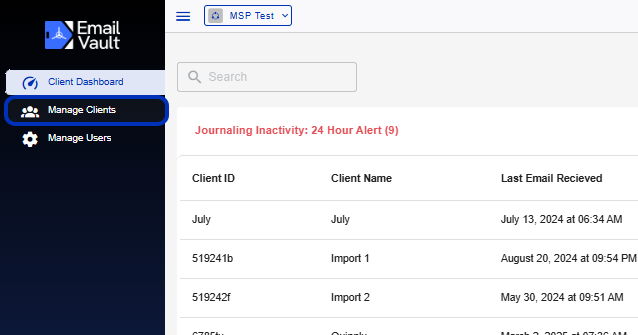
2. Click on Search
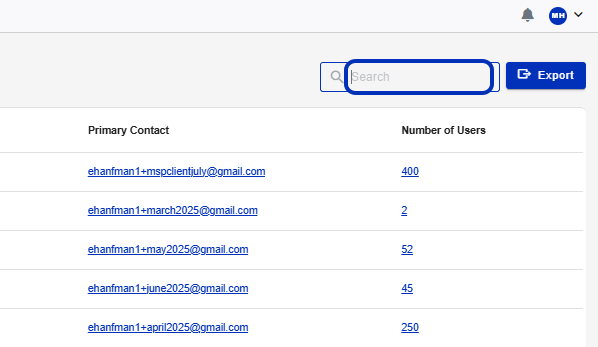
3. For each client, you will see the following information: Client ID
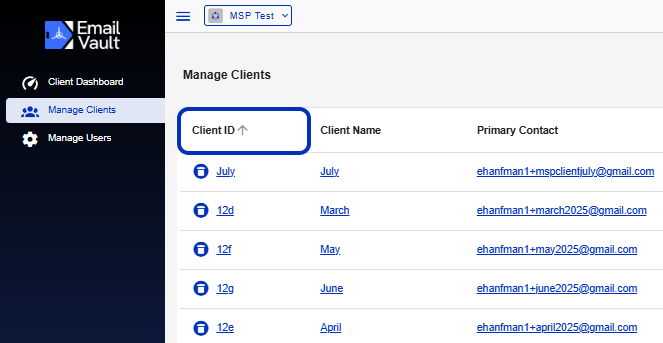
4. Client Name
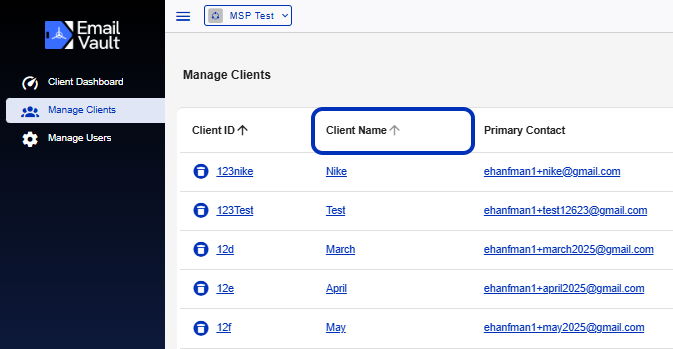
5. Primary Contact
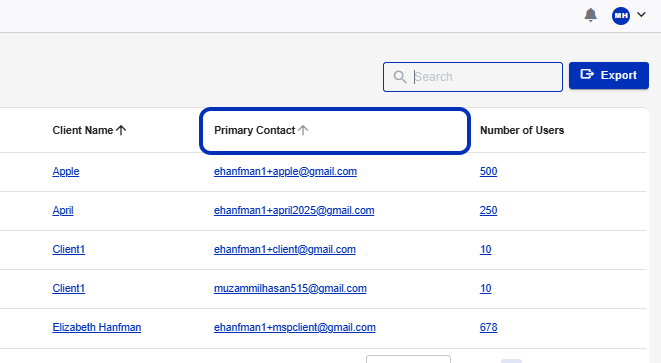
6. Number of Users

7. To delete a client account, click on the trash can icon. You can export all the client's information before you delete their account. You can also do this directly in the client's account.
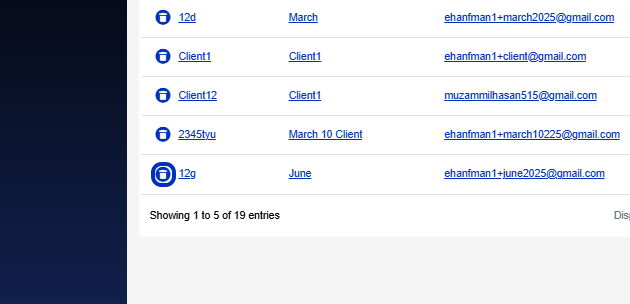
8. To edit a client's ID- click on their ID number.
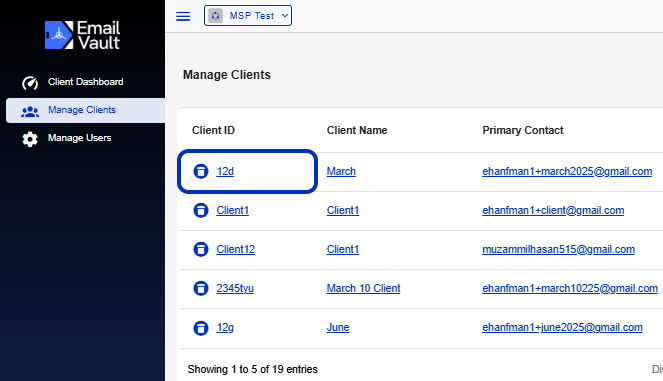
9. Edit the ID
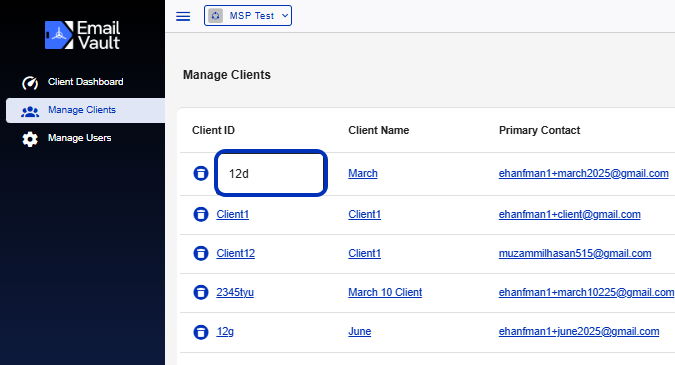
10. To edit the client name, click on the client name.
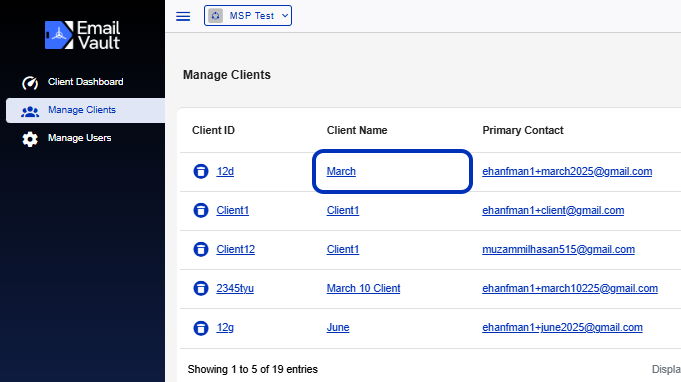
11. Edit the name.
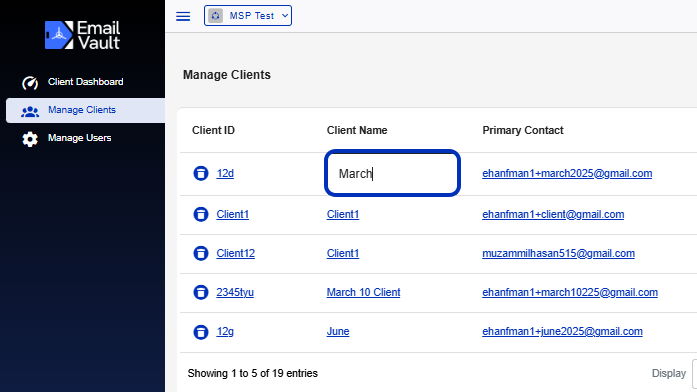
12. You currently cannot edit the primary contact.
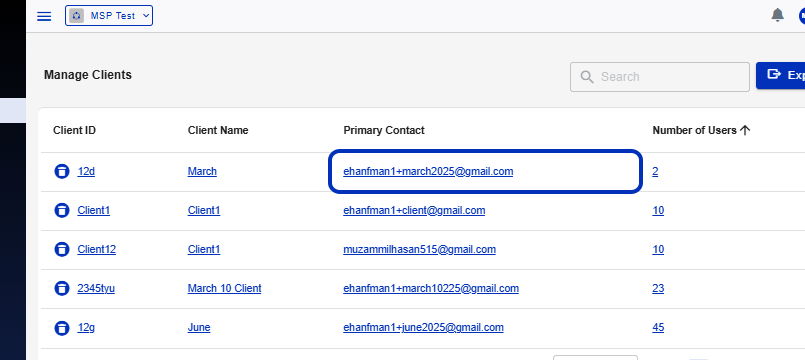
13. To update the users, click on the user count.
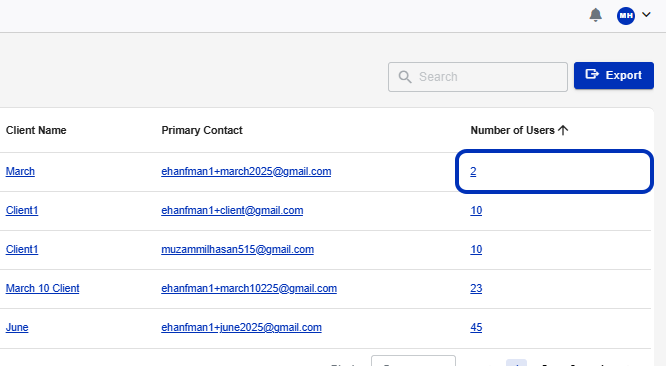
14. Edit the number and press Enter. "You will be billed based on the number of users on your billing date."
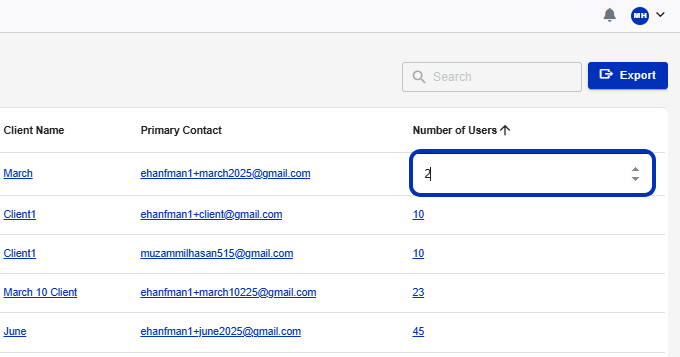 Created with Tango.us
Created with Tango.us