You can follow along here:
Or follow along at your own pace.
Saved Searches
Create searches that you would like to run regularly and save them in the Email Vault.
Creation Date: May 21, 2024 Created By: Elizabeth Hanfman View most recent version on Tango.us
# Email Vault
1. Click on Saved Searches
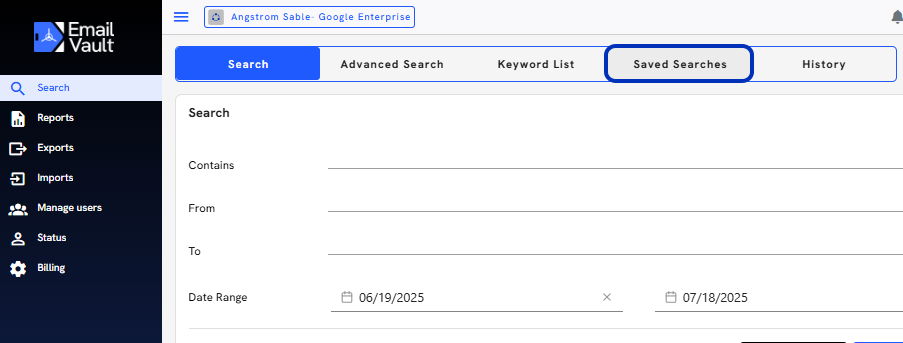
2. In the Saved Search panel on the Search screen, you will find the following information.
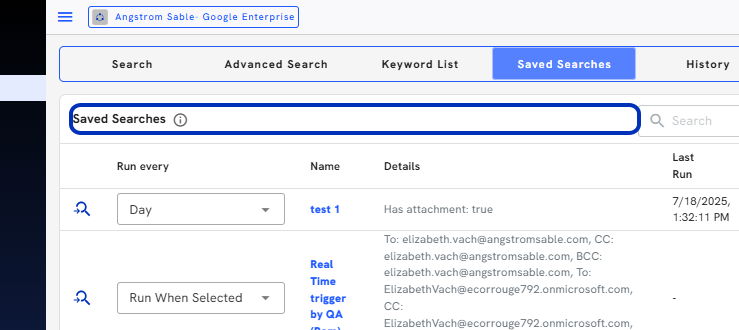
3. The Name of the Search
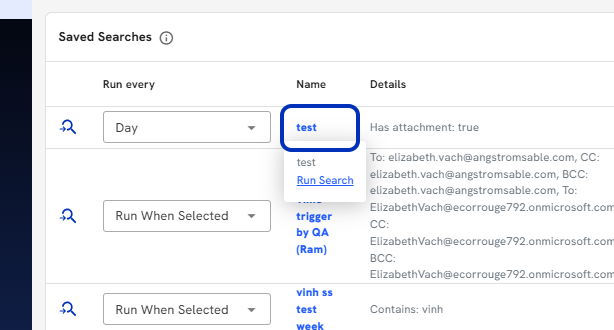
4. and the Search Details
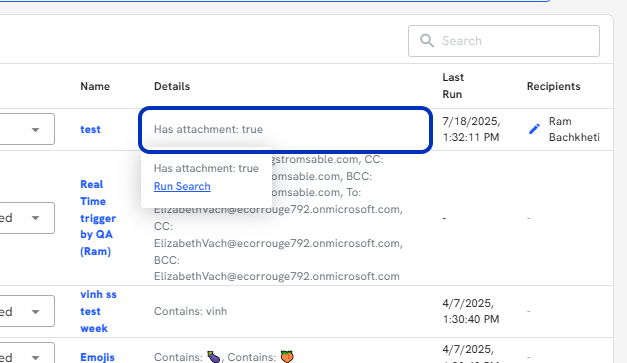
5. Click the name of the Search to edit the Search name, delete the Search, or review the details.
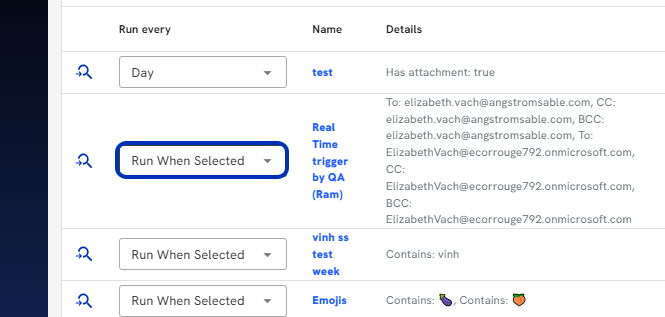
6. Click on Edit Saved Search…
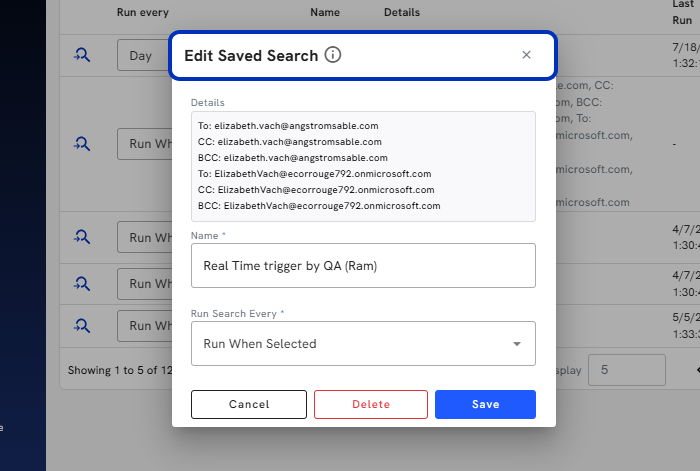
7. You can run your Saved Search anytime from the Saved Search panel by clicking the icon.
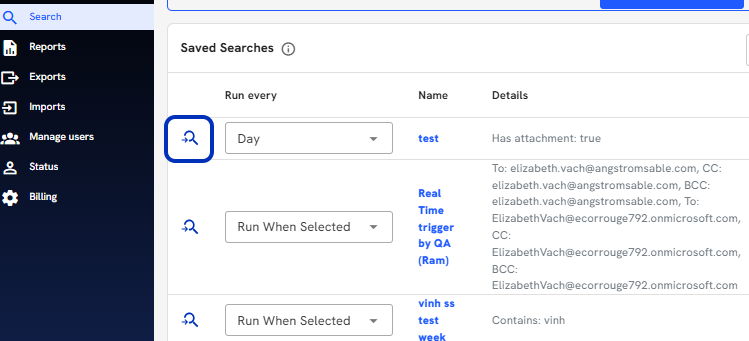
8. To edit the Saved Search details. Run the Saved Search.
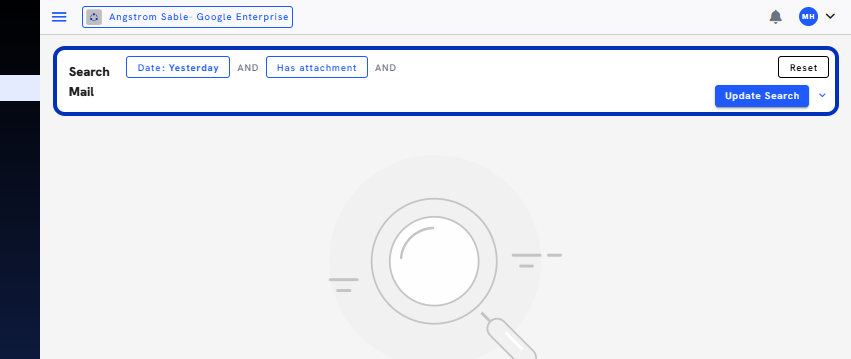
9. Edit the details.
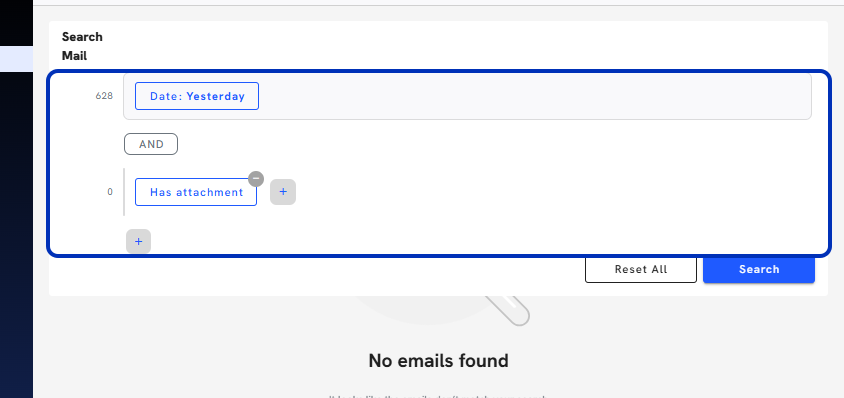
10. Click on Search
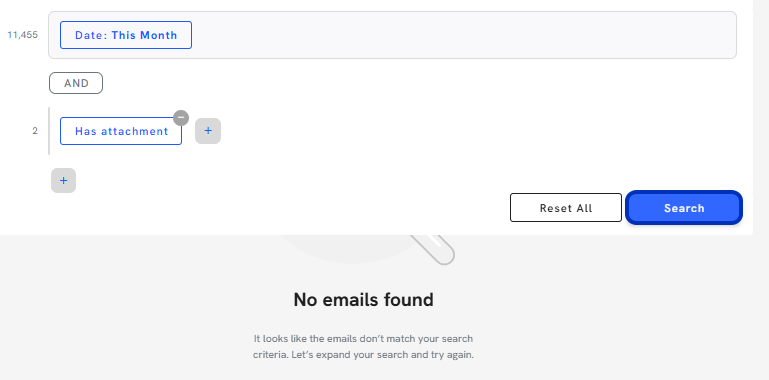
11. and Update the search
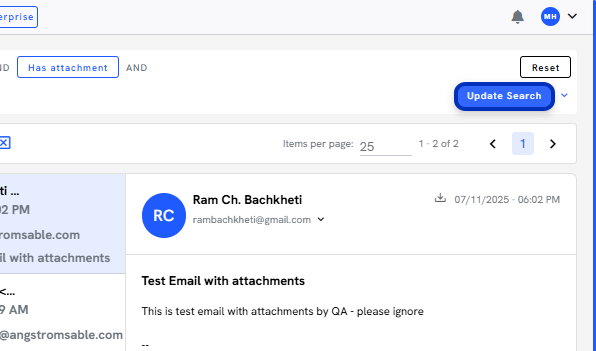
12. Click on Save
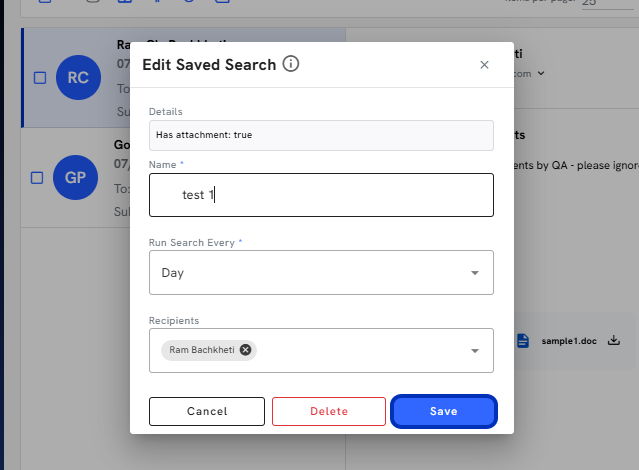
Created with Tango.us