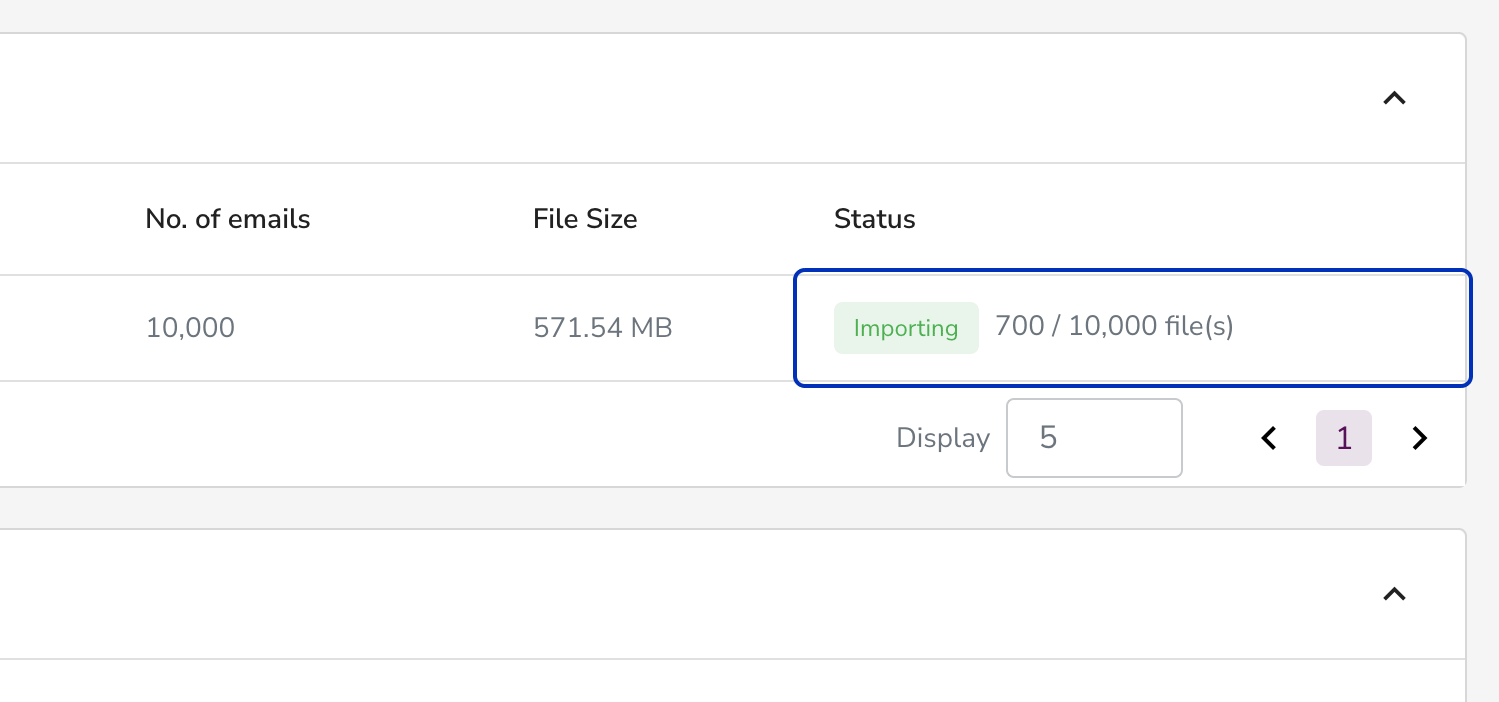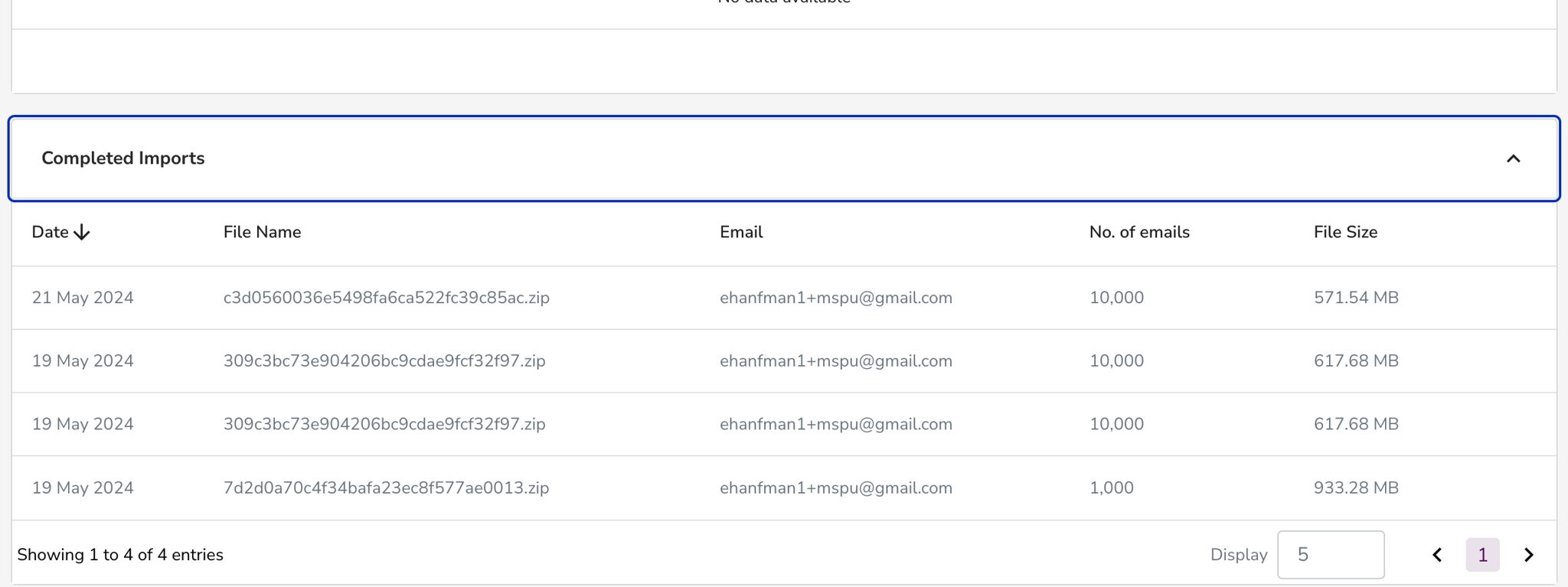You can follow along here:
Or you can go at your own pace:
Managing Email Imports in the Email Vault
Creation Date: May 21, 2024 Created By: Elizabeth Hanfman View most recent version on Tango.us
# Email Vault
1. Click on Imports
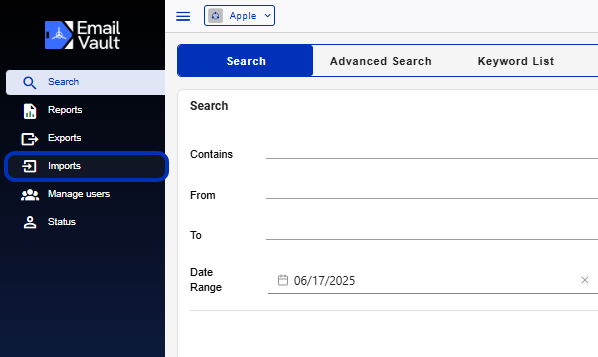
2. The import page is separated into two sections: Pending Imports
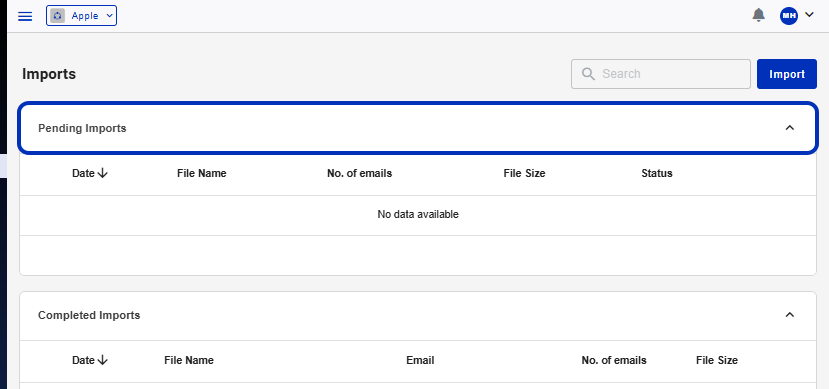
3. and Completed Imports
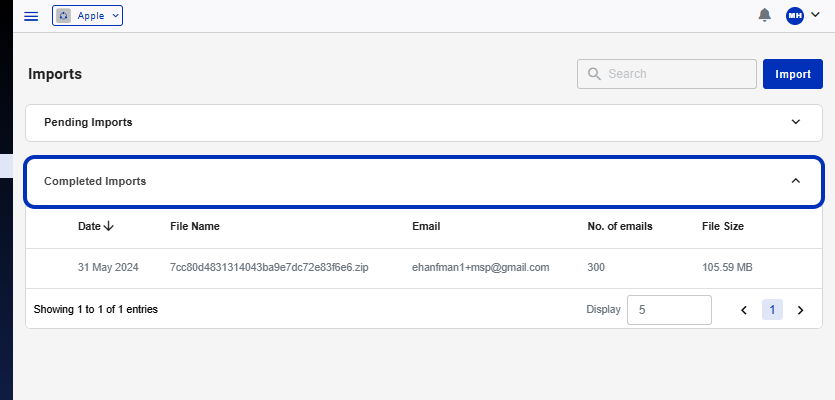
4. Click on Import
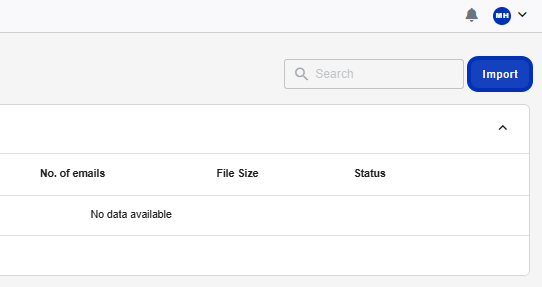
5. We currently support .eml, .zip, .pst and .mbox
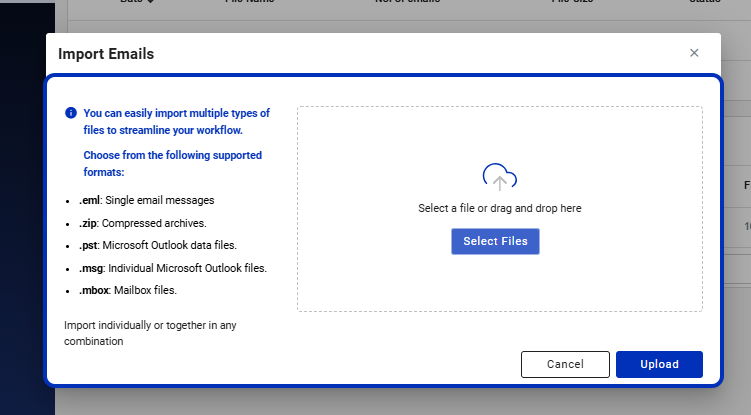
6. Click on Select Files or Drag and Drop the files you wish to import
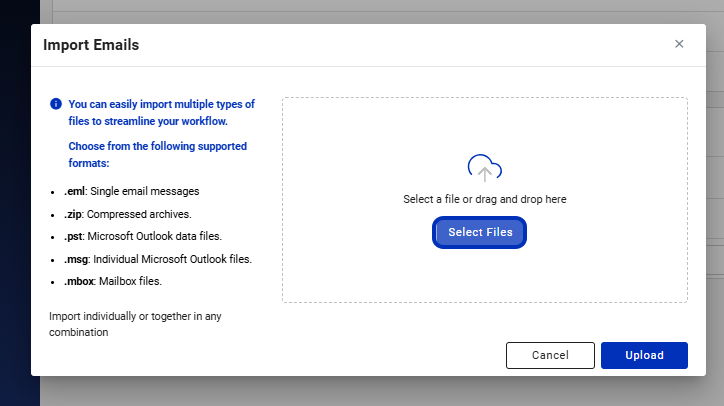
7. Select the file from the local computer
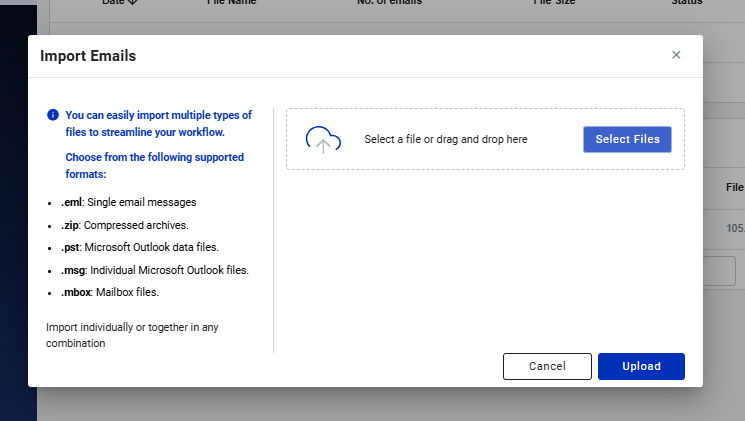
8. Click on Upload

9. Click on Close
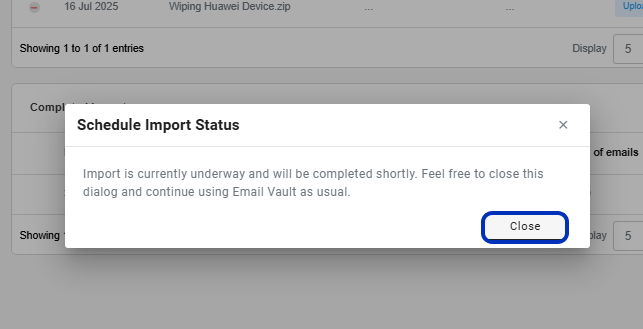
10. Your import will move to the Uploading status. At this time, you can continue to use Email Vault, but you cannot close your tab until the status has completed its Upload. Then the status moves to Pending.
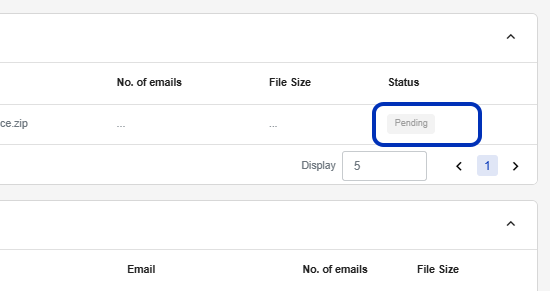
11. The import will move to scanning, and we confirm that all the files are valid for importing. Once Scanning is complete, you will see the number of emails ready for importing.
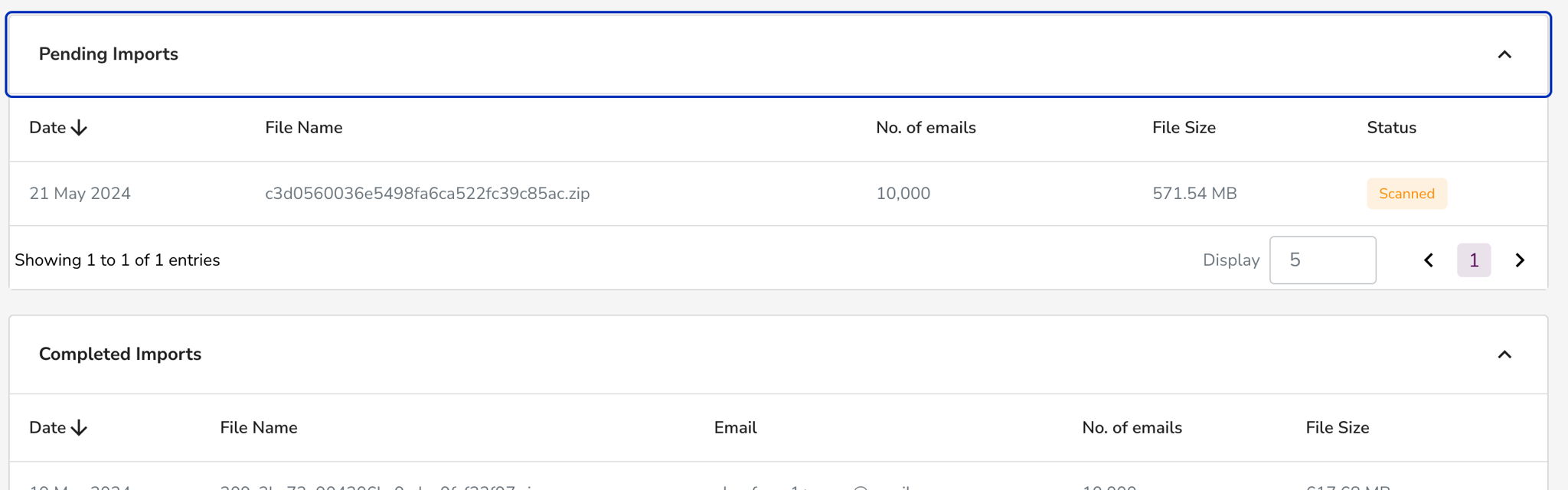
12. While importing, you will see the importing progress.